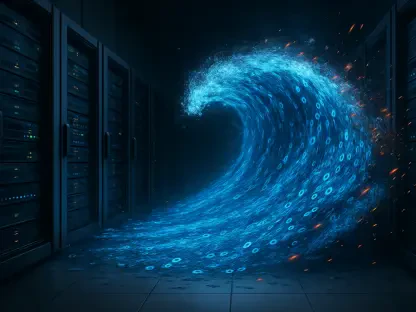In today’s increasingly connected world, having reliable access to Wi-Fi is indispensable. Picture arriving at a familiar location where your Windows laptop connects seamlessly to the Wi-Fi, yet your Android phone and other devices are left in the lurch with forgotten passwords. For many, this scenario is all too common. Luckily, both Windows and Android have developed systems to assist users in retrieving these forgotten passwords without undue hassle, ensuring continuous connectivity in shared or new environments.
Importance of Recovering Forgotten Wi-Fi Passwords
The ability to recover a forgotten Wi-Fi password is not only convenient but vital in maintaining the seamless flow of daily activities. With countless networks and passwords floating around in our digital lives, it’s easy to misplace or forget those credentials, especially in shared spaces or new locations. Thankfully, both Windows and Android offer straightforward solutions for recovering lost Wi-Fi passwords, allowing users to maintain strong, consistent access wherever they go. This capability becomes increasingly important as digital connectivity plays a central role in professional tasks, social engagements, and entertainment pursuits.
Role of Technology in Network Connectivity
Since its inception, Wi-Fi technology has undergone rapid evolution, transforming how individuals manage network connectivity. Modern operating systems like Windows and Android are engineered to securely store network information, capturing essential data like SSIDs and passwords for efficient retrieval. The advancement of technology in this sphere ensures that managing and recovering Wi-Fi passwords are indispensable components of maintaining digital connectivity and safeguarding network security. By focusing on password recovery features, technology continues to upgrade device compatibility and security measures while simplifying the user experience.
Step-by-Step Instructions
Recovering Wi-Fi Passwords on Windows
Locating Current Network Information
Begin by accessing network settings to review your current connection details. This is accomplished by searching for “View Network Connections” in Windows search and selecting it. Once in this menu, a list of your network adapters will appear, including Wi-Fi adapters actively engaged with the network SSID. By right-clicking on the current network connection and selecting ‘Status,’ proceed to click the ‘Wireless Properties’ button. From there, navigate to the ‘Security’ tab where checking ‘Show characters’ will reveal the Wi-Fi password linked to the current network. This unobscured password can be copied to your clipboard for distribution or entered into another device.
Accessing Stored Profiles via Command Prompt
For network connections established at different locations, utilize Windows’ command-line tools to uncover Wi-Fi passwords for networks not currently in use. Open the Command Prompt by searching for “cmd” and inputting the following command: netsh wlan show profile. This will display a complete index of every Wi-Fi network affiliated with that PC. Locate the specific name of the network you need, and input the command: netsh wlan show profile [NETWORK NAME] key=clear (adjust by adding quotes around names with spaces). The password will appear under ‘Security Settings’ in plain text, ready for you to copy and share as necessary.
Retrieving Wi-Fi Passwords on Android
Accessing Quick Settings for Immediate Network Info
For Android devices, begin by swiping down from the screen’s top to reach the Quick Settings panel and select “Internet.” If you need the current network’s password, tap its name at the top. For networks previously connected but not currently active, navigate further by selecting “See All” and scrolling to “Saved Networks.”
Exploring Saved Networks for Past Connections
Tap the specific network name of interest. After viewing the network’s information, click “Share.” To ensure security, verify your identity using facial recognition or a PIN if prompted. The subsequent screen will provide you with both a QR code and the textual Wi-Fi password. The QR code can be scanned by another device, or the password can simply be copied into an email or message for effortless transfer.
Recap and Additional Advice
To summarize, Windows and Android systems provide users with intuitive methods to recover forgotten Wi-Fi passwords, enhancing maintenance of uninterrupted connectivity. Windows aids users by allowing access to both current and historical network profiles through the Command Prompt and network settings. Meanwhile, Android facilitates password discovery by leveraging the Quick Settings panel and ‘Saved Networks’ features.
Looking forward, it is advisable to routinely organize network credentials to prevent future difficulties in accessing Wi-Fi networks. Adopting technologies like password managers or securely documenting passwords can facilitate quick retrieval and secure sharing. This proactive approach to network management not only ensures uninterrupted access but also enhances privacy and device compatibility within increasingly dynamic technological landscapes. Thoughtful engagement with these solutions empowers users to harness digital connectivity to its fullest potential, enriching professional and personal experiences alike.