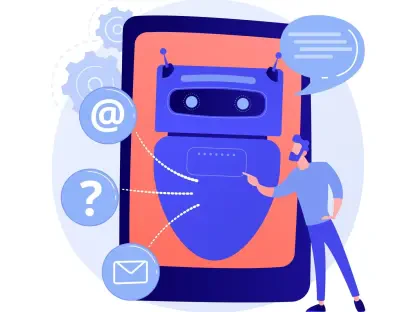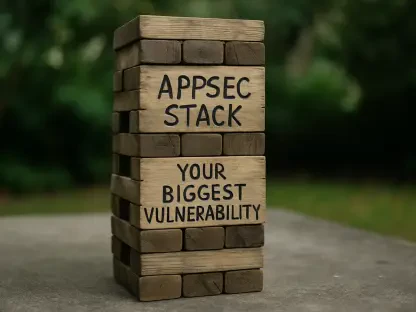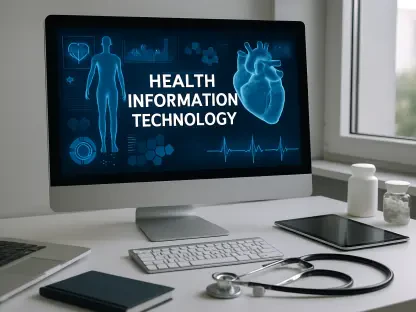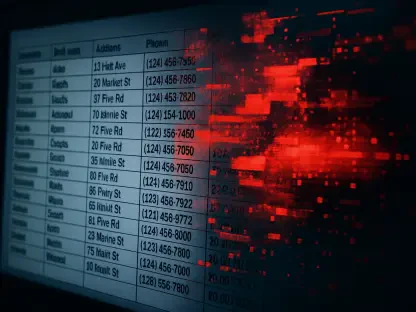Security concerns for high-risk Google accounts like those used by individuals working on political campaigns, journalists handling sensitive information, and other vulnerable groups have always been paramount. Recognizing the need for enhanced security measures, Google has introduced an easier way for these users to secure their accounts using just a phone. Specifically, Google’s Advanced Protection Program, which previously required two physical security keys, now allows users to enroll with the biometric authentication already built into their smartphones. This article provides a detailed, step-by-step guide on how to enable this protection using your phone’s biometric security features, focusing on making the process straightforward and accessible.
1. Initiate Enrollment
The first step to securing your high-risk Google account is to visit Google’s Advanced Protection Program page. This specialized program is designed to offer a robust security framework for accounts that are more likely targets of sophisticated cyber attacks. By clicking the “Get started” button on this page, you initiate the enrollment process that will lead you through various setup phases to fortify your account.Once you are on the Advanced Protection Program page, clicking the “Get started” button will begin the enrollment sequence. This button serves as a gateway into a highly protective environment designed explicitly for accounts that require extra layers of security. For individuals in high-risk categories, taking this initial step is crucial for safeguarding sensitive data from increasingly advanced cyber threats. Given the rising instances of cyber-attacks, this program offers an extra layer of security for those who need it the most.
2. Follow On-Screen Directions
After initiating enrollment, the webpage will provide detailed, on-screen directions to guide you through the setup process. Google has ensured that the enrollment procedure is as user-friendly as possible, with clear instructions and prompts at every step to make navigating the setup straightforward. These steps include verifying your identity and confirming account details to ensure that only authorized users can complete the process.The on-screen directions will take you through several phases, from initial verification steps to advanced security configurations. This step-by-step guidance helps to ensure that even users who are not tech-savvy can still securely set up their accounts. It’s worth noting that the directions include checks to confirm that no malicious actors are attempting to hijack the setup process, thus adding an additional layer of security during enrollment. Following these instructions carefully will help ensure that your high-risk account benefits from the full range of protections offered by Google’s Advanced Protection Program.
3. Choose Authentication Method
At the concluding stage of the setup process, you will be prompted to choose whether you prefer to use a passkey or a physical security key for account protection. This choice is crucial as it dictates how you’ll authenticate and access your sensitive Google account in the future. While physical security keys have been the norm, the new passkey feature leverages biometric data like Face ID on iPhones for a seamless and secure authentication experience.The passkey option can replace traditional passwords with device-specific authentication methods. For instance, activating a Face ID on your iPhone or using an Android phone’s fingerprint sensor simplifies logging into your Google account. These methods not only make the authentication process more user-friendly but also add an extra layer of protection by eliminating the risks associated with traditional passwords. Therefore, choosing the appropriate method that matches your needs and preferences is an essential part of securing your account.
4. Set Up Recovery Options
Recovery options are an integral part of enrolling in Google’s Advanced Protection Program, serving as a contingency if you ever get locked out of your account. During the setup process, you will need to provide necessary recovery methods such as your phone number, an email address, or set up a secondary passkey. These backup methods ensure that you can regain access to your account should you encounter any issues with your primary authentication method.Providing recovery options guarantees that you will not be completely locked out of your account in case of device loss, malfunction, or other unforeseen circumstances. Ensuring that you have a reliable phone number and email address linked to your account can offer peace of mind, knowing you have fail-safe methods to verify your identity and regain account access. Additionally, setting up a second passkey as a backup remains a prudent step to protect against potential disruptions, thereby maintaining continuous access to your high-risk account.
5. Authenticate Device
Security concerns are especially critical for high-risk Google accounts, such as those belonging to political campaign workers, journalists dealing with sensitive data, and other vulnerable groups. Understanding the necessity for stronger security protocols, Google has rolled out a more user-friendly method to protect these accounts using just a smartphone. Previously, Google’s Advanced Protection Program mandated the use of two physical security keys. Now, users can enroll using the biometric authentication systems already available on their phones. This shift simplifies the security process, making it more accessible while maintaining robust protection. In this article, you will find a comprehensive, step-by-step guide on how to activate this advanced protection using your phone’s biometric features, aimed at making the entire procedure as clear and straightforward as possible. Google’s goal is to ensure that even those with the highest security risks can secure their accounts efficiently and with minimal hassle, emphasizing ease of use without compromising security.