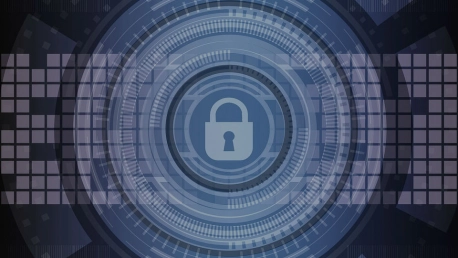Full-time privacy has become essential in an increasingly connected life. At the workplace or at home, we are currently generating a tremendous amount of data. Discover below a quick guide on how to encrypt your entire digital footprint and keep your data completely safe.
Surfing anonymously and safe
The first step towards a safe digital life is to deal with data encryption while browsing. In this case, it’s important to encrypt not only network traffic, but the data transmitted. Using a native VPN application such as Proton-VPN is extremely safe and has the advantage that, under Swiss law, it is forbidden for the developer to store any login data. Proton has an additional kill-switch, thus preventing data running unencrypted through the connection. If the VPN is disconnected, then the VPN tool completely stops data traffic.
Encrypted emails. Privacy at its peak
When it comes to email, the best scenario includes full encryption of your mailbox and, as much as possible, sending encrypted emails to all your recipients. A service that offers both is ProtonMail. Just like the VPN division, ProtonMail is conveniently headquartered in Switzerland. The service allows the encryption of the mailbox with your own password. There is one downside: since the service has no access to it, if you forget your password, all emails will be lost. ProtonMail is very easy to configure and it is available for both Android and iOS-powered mobile devices. The free version allows you to send encrypted messages to other Proton users, but you’ll need to pay a small subscription fee for encrypted communications with external addresses.
Encrypted cloud storage
Boxcryptor can be used to protect data stored in the cloud through services like Dropbox. This tool can upload files to the cloud without service providers, secret services, or hackers accessing them. The procedure is simple and efficient: the software automatically encrypts each file before uploading it, thus making it impossible even for the cloud storage provider to access it. Keep in mind that Boxcryptor’s free version supports only one service, but that should be enough for most users.
Local drives and Flash drives, a nightmare for corporate security experts
With cloud data, emails and web connections secured, it’s now time to pay attention to your laptop and/or desktop PC. Sensitive data, such as documents, online banking credentials or private photos, is generally stored on these devices and can be easily accessed by unauthorized third-party apps or by hackers. To secure your local hard drive, there are two options available: full or partial encryption. If you want comprehensive protection, then use the entire system encryption. This is especially recommended for portable devices – if the device is stolen, otherwise, the thief could move the hard drive to another computer.
VeraCrypt is an open-source utility used for on-the-fly encryption. It can create a virtual encrypted disk within a file or encrypt a partition or the entire storage device with pre-boot authentication. The downside of full disk encryption is that the local drive is decrypted after startup processes. All programs have access to data, and malware can access this data. In the case of partial encryption, such as a folder, data is only available when you enable the VeraCrypt folder. Warning: Do not trust the backup that uses only the Windows password. It will only protect system access, but it will not encrypt data on the hard disk and protection can be quickly evaded (you just need a bootable USB and rudimentary knowledge about the system).
Smartphone security. Android and iOS offer full system encryption
Smartphones have slowly become a primary data center for storing personal documents, photos, and sensitive organizational data. Security experts recommend encryption of this information so that it cannot be accessed by strangers. Whether you are using an iPhone or an Android-powered phone, you will need the right tools and settings to fully protect your device from data leakage. Google’s operating system, starting with version 4, has an option for full system encryption. You can find out if your device supports operating system encryption by going to “Settings”. There, in the “Security” menu, you will find the “Encrypt phone” option. Once enabled, Android will completely encrypt your device. But keep in mind one thing: older smartphones may feel a bit laggy after encryption.
Apple implemented a microprocessor-encrypted area that protects the most important user data, including the biometric credentials. System encryption is enabled by default for Apple. But this depends on the complexity of the user-defined PIN. So, use at least six-digit codes or an alphanumeric password.
Optimized cybersecurity for all our devices should be treated as an imperative of the masses, considering the huge amount of data that we produce and process every day. One way to bulletproof our digital existence is to encrypt it. How far can we go in the race for a secure digital life?