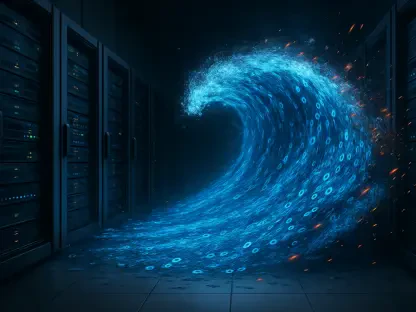In today’s interconnected world, our devices are more than just tools; they are extensions of ourselves, holding personal information, financial data, and gateways to our online presence. Protecting these devices from cyber threats is not merely recommended but absolutely essential. This article will explore the fundamental steps for securing your devices, including keeping software and operating systems updated, implementing antivirus and anti-malware solutions, and safeguarding your mobile devices against potential vulnerabilities.
How to Update Software and Operating Systems
Regularly updating software and operating systems is one of the simplest yet most effective ways to safeguard your devices. Cybersecurity is an ongoing battle where attackers continuously search for vulnerabilities while developers work to patch them as soon as they are discovered. When software updates are released, they often include fixes for security flaws that could otherwise be exploited. Failure to install these updates leaves devices vulnerable to various attacks.
For Windows:
To ensure your Windows operating system is always up-to-date, follow these steps:
- Access Settings: Begin by clicking on the Start menu and choosing Settings, represented by a gear icon.
- Navigate to Updates: Go to Update & Security.
- Check for Updates: Click on Windows Update, then select Advanced options.
- Enable Auto Updates: Ensure that the toggle for “Automatic Updates” is switched to On.
For macOS:
Securing your Mac with the latest updates is just as crucial. Here’s how to enable automatic updates:
- Open Preferences: Click on the Apple menu and choose System Preferences.
- Go to Software Update: Select Software Update.
- Automate Updates: Tick the box for “Automatically keep my Mac up to date.”
By enabling automatic updates on both Windows and macOS, you ensure your devices are running the latest software versions, significantly reducing the risk of exploitation due to outdated software.
How to Manually Check for Security Updates
While enabling automatic updates covers most security needs, occasionally performing manual checks can help ensure no updates have been missed, particularly for critical applications and firmware. This practice guarantees your software is always up to date, safeguarding against potential vulnerabilities.
For Windows and macOS:
Both operating systems provide a straightforward way to manually check for updates:
- Open Update Settings: For Windows, navigate to the Windows Update pane; for macOS, open the Software Update section.
- Perform a Manual Check: On Windows, click “Check for updates.” On macOS, if updates are available, click “Update Now.”
For Applications:
Applications also need to be updated regularly to maintain security, and manual checks can be just as important here:
- Check Menus: Go to the app’s menu and look for options like “About” or “Check for Updates.”
- Initiate Update: Manually start any available update to ensure the application is secure.
By regularly performing these manual checks, you can catch any overlooked updates and help maintain a secure operating environment.
Setting Up Antivirus and Anti-Malware Software
Antivirus and anti-malware software are essential components of any comprehensive security strategy. While the terms are often used interchangeably, traditional antivirus programs specifically target classic viruses, whereas anti-malware software addresses a broader range of threats, including spyware, ransomware, and adware. Modern security solutions often combine both functionalities, providing all-encompassing protection.
Choosing the Right Software:
Selecting effective antivirus and anti-malware software involves considering several key factors:
- Prioritize Detection Rates: Opt for software with high detection rates, verified by independent lab test results available online.
- Ensure Lightweight Operation: The software should minimally impact your device’s performance.
- Opt for Continuous Protection: Choose solutions offering real-time monitoring in addition to on-demand scans, providing continuous protection.
To maximize the efficiency of your antivirus and anti-malware programs, regular updates and scans are crucial components of your security routine.
Scheduling Regular Scans:
- Open Main Dashboard: Navigate to the main dashboard of your antivirus software.
- Set up Scan Schedule: Look for settings or configuration options to schedule routine scans.
- Decide Scan Frequency: Opt for a balanced frequency like weekly for comprehensive protection, choosing between quick, full, or custom scans.
By scheduling regular scans and keeping the software updated, you maintain robust protection against various cyber threats.
Keeping Software Updated:
- Enable Auto-Updates: Ensure your antivirus software is set to update automatically, usually found in the settings menu.
- Perform Manual Checks: Occasionally check for updates manually to ensure your software uses the most current virus definitions.
By following these steps, your antivirus and anti-malware software will always operate at peak efficiency, offering the best possible protection.
Securing Smartphones and Mobile Devices
Mobile devices face unique security challenges, ranging from malware and unsecured Wi-Fi connections to phishing attacks and even physical theft. Securing these devices requires a multifaceted approach to protect against various threats effectively.
Setting Up Screen Locks and Biometrics:
One of the simplest yet most effective measures is to set up a screen lock, preventing unauthorized access if the device falls into the wrong hands.
For Android:
- Access Security Settings: Open the Settings app.
- Choose Screen Lock: Tap “Security” or “Lock Screen and Security” and select “Screen Lock Type.”
- Set Complex Pins/Passwords: Pick a PIN, pattern, or password that is difficult to guess.
For iOS:
- Open Security Options: Go to the Settings app.
- Set up Biometrics/Passcode: Select Face ID & Passcode or Touch ID & Passcode and follow the prompts.
Biometric options like fingerprint scanning and facial recognition offer convenience and an added layer of security, but always have a strong PIN or password as a backup.
Managing App Permissions and Updates:
Apps often request access to various functions and data on your device. Managing these permissions is essential for protecting your privacy and security.
- Review App Permissions: Regularly check each app’s permissions in the Settings menu, looking for permissions that don’t seem necessary for the app’s function, and revoke them if possible.
- Keep Apps Up-to-Date: Enable automatic updates in the app store settings and regularly update apps to the latest versions to benefit from security patches and improvements.
Lost Device Recovery:
Losing a device or having it stolen can pose significant security risks. Preparing in advance can help mitigate potential damage.
For Android and iOS:
In our interconnected world, devices have become crucial extensions of our lives, holding personal information, financial data, and access to our online identities. Protecting these devices from cyber threats isn’t just advisable; it’s absolutely crucial. This article delves into basic steps to secure your devices, including keeping software and operating systems updated, using antivirus and anti-malware solutions, and protecting mobile devices from vulnerabilities.
How to Update Software and Operating Systems
One of the most effective ways to secure your devices is by regularly updating their software and operating systems. Cybersecurity is a continuous struggle where attackers hunt for weaknesses, while developers work to patch them promptly. Software updates often come with fixes for security flaws that could be exploited if not addressed. Ignoring these updates leaves your devices susceptible to various attacks.
Continually updating your software ensures that your devices remain secure against evolving threats. Developers release updates to repair discovered vulnerabilities, and installing them is a direct defense against potential risks. Therefore, staying current with updates is crucial for maintaining device security and protecting your digital identity.