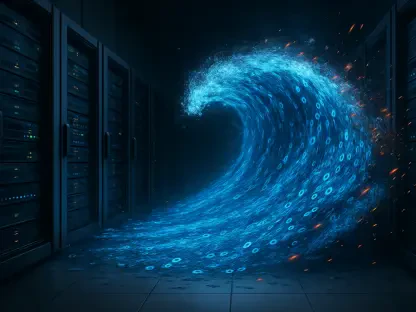In the ever-evolving world of technology, even the most secure devices are not immune to vulnerabilities that can be exploited by malicious actors. Recently, Apple discovered and addressed a critical iOS vulnerability that had been exploited by hackers for over a year. This newly patched flaw, identified as CVE-2025-24085, was found in Apple’s Core Media framework and affects iPhones dating back to the XS model, as well as newer iPads, Macs, and the Vision Pro headset. With iOS 17.2 now available, it is paramount that users update their devices to ensure enhanced protection against potential threats.
1. Maintain your iPhone’s software
Regularly updating your iPhone to protect it from security threats is not just recommended, but essential. Apple frequently releases updates that fix vulnerabilities, including critical zero-day flaws that hackers could exploit before developers can issue fixes. These updates often include patches for software flaws, improved performance features, and additional tools that help keep your personal information safe from potential threats. Ignoring or delaying software updates can leave your device vulnerable to sophisticated attacks, similar to the recent exploitation of the CVE-2025-24085 vulnerability.
When an iOS update becomes available, it’s crucial to install it as soon as possible. To update your iPhone, navigate to Settings, then tap General, followed by Software Update, and click on Update Now or Update Tonight. Activating Automatic Updates in Settings ensures that you stay covered in the future without having to remember to manually update each time a new version is released. Adopting this proactive approach will significantly minimize security risks and enhance your device’s defenses against emerging threats.
2. Install apps solely from the App Store
To reduce the risk of malware, it is advisable to only download apps from the official App Store. Apple’s strict app review process helps prevent malicious apps from being published, but given the relentless efforts of hackers, some threats can still slip through. By sticking to the App Store and avoiding third-party sources, you can minimize the chances of installing harmful software that may compromise your data and device security.
Always verify app details, check reviews, and be cautious about app permissions before installation. Even within the App Store, it’s prudent to scrutinize apps that demand extensive permissions or appear to be from unknown developers. Pay attention to user reviews and ratings, and be wary of applications that require unnecessary access to sensitive information. This vigilant approach not only protects your iPhone from potential malware but also ensures that your personal data remains secure and minimizes the risk of unauthorized access.
3. Activate lockdown mode for added security
For individuals at higher risk, such as journalists, executives, or activists, enabling Lockdown Mode provides an extra layer of security to prevent sophisticated cyberattacks. This feature limits certain device functionalities, making it harder for attackers to exploit complex and targeted vulnerabilities. Lockdown Mode can be turned on by navigating to Settings, selecting Privacy & Security, and then enabling Lockdown Mode. This additional security measure is specifically designed for those who may be concerned about being targeted by advanced and tailored cyber threats.
Lockdown Mode restricts various device capabilities, thus reducing the attack surface and providing heightened protection against digital threats. It’s an excellent option for those whose professional or personal activities may attract unwanted attention from cybercriminals. By activating Lockdown Mode, users can fortify their security setup, making it significantly more difficult for hackers to carry out sophisticated attacks. Continually reassessing and adjusting security settings based on your risk profile ensures that your devices remain well-protected.
4. Turn on message filtering
Utilizing your device’s built-in filtering options to sort messages from unknown senders can significantly help manage your inbox and enhance security. This feature allows you to automatically sort messages from unknown senders, filter unread messages, and organize your message inbox more efficiently. To enable message filtering, open Settings, scroll down and click Apps, tap Messages, and turn on Filter Unknown Senders.
By activating message filtering, you can prevent potentially malicious or spam messages from cluttering your primary inbox, reducing the likelihood of interacting with harmful links or attachments. This preemptive approach is particularly useful in safeguarding against phishing attempts, which often come disguised as innocuous messages from unfamiliar sources. Regularly reviewing and managing message filters ensures a streamlined and secure messaging experience.
5. Be wary of phishing attacks and install robust antivirus software
Phishing remains one of the most common tactics used by hackers to gain unauthorized access to personal information. Be particularly cautious when receiving unsolicited messages or emails on your iPhone, especially those containing suspicious links or attachments. Always verify the sender before opening any content, and refrain from clicking on links or downloading attachments from unknown or dubious sources. The best way to safeguard against these malicious links that may install malware or access your private information is to have comprehensive antivirus software installed across all your devices.
Robust antivirus protection can detect and alert you to phishing emails, ransomware scams, and other cyber threats, keeping your personal information and digital assets secure. Additionally, antivirus software often provides real-time protection, scanning for and eliminating threats as they arise. This added layer of defense is invaluable in today’s digital landscape, where cyber threats are constantly evolving and becoming more sophisticated. Investing in a reliable antivirus solution can significantly bolster your device’s security and provide peace of mind.
6. Check your security and privacy settings
Regularly reviewing your iPhone’s security settings can help you maintain strong protection and ensure that your device is configured to safeguard your personal data. Begin by reviewing app permissions in Settings, specifically under Privacy & Security, to restrict access to sensitive data such as location, contacts, and other personal information. Limiting app permissions can prevent unauthorized access and potential misuse of your data.
Enable Face ID or Touch ID for secure device access, and make sure two-factor authentication (2FA) is turned on for your Apple ID and other critical accounts. 2FA adds an extra layer of security by requiring a second form of verification, such as a text message or authentication app, in addition to your password. This significantly reduces the risk of unauthorized access, even if your password is compromised. Regularly reviewing and updating your security settings ensures that your device is fortified against evolving threats.
7. Consider personal data removal services
In the rapidly changing landscape of technology, even the most robust devices are not entirely safe from vulnerabilities that can be exploited by cybercriminals. Recently, Apple discovered and fixed a significant iOS vulnerability that had been leveraged by hackers for over a year. This newly addressed flaw, designated as CVE-2025-24085, was located in Apple’s Core Media framework. It affects iPhones going back to the XS model, as well as newer iPads, Macs, and the Vision Pro headset. The release of iOS 17.2 is crucial as it includes this vital security update.
It is imperative for users to download and install this update to bolster their devices’ defenses against prospective threats. By doing so, they can ensure their personal information and privacy remain protected. The fast-paced nature of technological advancements means that security needs to be continuously updated to combat new and emerging threats. Therefore, staying on top of the latest software updates is key for maintaining the integrity and safety of personal devices.