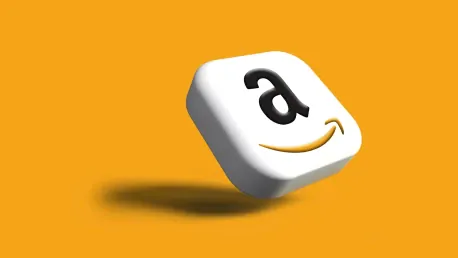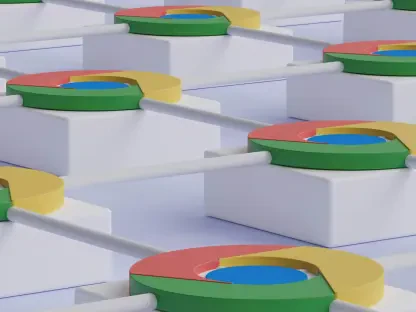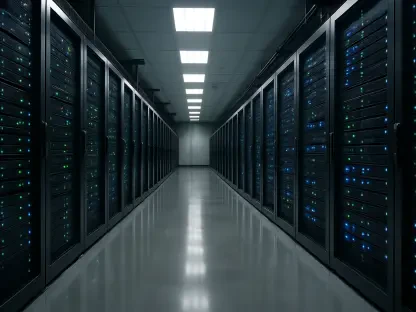Maintaining robust data security and regulatory compliance within your on-premises infrastructure is crucial for modern businesses. Network traffic monitoring on AWS Outposts plays a vital role in achieving this goal. By implementing comprehensive network traffic inspection capabilities, organizations gain visibility into the data flow occurring within their Outposts environment. With this insight, potential security threats such as SSL spoofing and brute-force password attacks can be identified proactively and mitigated swiftly. Various AWS Partner Network (APN) solutions tailored to analyze traffic patterns and detect threats can be deployed on Outposts to facilitate industry-specific regulations and standards compliance.
1. Set Up an Outpost On-Site
To begin, deploy an AWS Outpost on your premises. The setup step marks the foundational phase where infrastructure is assembled to host your on-demand cloud capabilities in a localized environment. By doing so, you ensure that computing and storage resources are physically closer to your primary location while maintaining tight control over data residency and latency requirements. This on-premises solution integrates seamlessly with various AWS services, bridging the gap between your data center and the AWS cloud.
Once your Outpost is deployed, ascertain that it is functioning correctly. This includes power supply checks, connectivity assessments, and system health evaluations. The deployment phase sets the stage for further configurations, facilitating a smooth integration of network functionalities and services. After securing these aspects, direct your focus to the subsequent steps, which involve establishing the necessary virtual network structures.
2. Establish Four VPCs
Next, create four Virtual Private Clouds (VPCs). These VPCs should be categorized as exposed, firewall, IT, and operational technologies (OT). Creating separate VPCs allows for distinct segmentation and management of network traffic, enhancing the overall security posture. Each VPC serves a specific purpose, enabling targeted security and operational policies to be applied effectively.
It is important to maintain clear distinctions between network segments. The exposed VPC, for instance, connects to external networks, while the firewall VPC serves as a boundary control layer. The IT VPC handles internal business applications, and the OT VPC supports essential operational technologies. By segmenting the network in this manner, you establish a framework for granular traffic control while adhering to industry best practices for network security.
3. Create Private Subnets
Now, set up private subnets within each of the four VPCs. These subnets will host the elastic network interfaces and instances necessary for traffic routing and inspection. Creating private subnets ensures that only authorized resources within your network have access, reducing the exposure to external threats.
Assigning IP ranges specific to each subnet is crucial for seamless communication and routing within your network infrastructure. This process also aids in isolating traffic types based on their intended VPC, increasing the efficiency and manageability of the system. Once the subnets are established, document their configurations, and prepare for the next step of generating elastic network interfaces.
4. Generate Elastic Network Interfaces
The next phase includes creating elastic network interfaces in each of the four private subnets. These interfaces are critical as they facilitate attachment to the firewall instance. It’s essential to make a note of the network interface IDs as they will be referenced in subsequent configurations.
Elastic network interfaces provide the flexibility to scale and manage network connections dynamically. By allocating interfaces to specific subnets, you ensure dedicated pathways for data traffic while maintaining isolation. This configuration also supports redundancy and high availability, which are key components in modern network infrastructures.
5. Disable Source and Destination Tracking
To enhance security, disable source and destination tracking on each network interface created for attachment to the firewall instance. By doing so, you prevent source and destination IPs from being automatically updated, which can inadvertently expose your network to potential vulnerabilities.
Disabling tracking is a precautionary measure that ensures the integrity of your firewall configurations by maintaining static routes. Ensuring this setting is correctly applied is pivotal in establishing a secure and stable networking environment.
6. (Optional) Share Subnets and Interfaces
Optionally, share the subnets and network interfaces with the firewall account using AWS Resource Access Manager (AWS RAM). This step is beneficial if multiple AWS accounts are utilized within your organization and need access to shared resources efficiently.
Sharing resources through AWS RAM simplifies the logistics of managing and provisioning shared network components. By enabling specific permissions and access levels, you can maintain a cohesive yet secure network structure that can be managed centrally.
7. Link Exposed VPC to Local Gateway
Associate the exposed VPC with the local gateway. This step is critical for establishing appropriate routes and ensuring seamless connectivity with external networks. By linking the exposed VPC to the local gateway, you enable controlled exposure of resources to the broader internet while utilizing the firewall for inbound and outbound traffic inspection.
Properly setting up the local gateway association ensures that traffic flows through designated routes, enabling comprehensive monitoring and control via the firewall. This layer of security proves indispensable for protecting sensitive data and ensuring compliance with regulatory standards.
8. Launch FortiGate NGFW Instance
Next, initiate an Amazon EC2 instance using the Fortinet FortiGate Next-Generation Firewall (NGFW) Amazon Machine Image (AMI) available in AWS Marketplace. The FortiGate NGFW instance is instrumental in providing advanced traffic inspection and security capabilities.
Deploying the NGFW instance involves selecting the appropriate AMI, configuring instance details, and launching the firewall. FortiGate NGFW offers robust features such as deep packet inspection, SSL inspection, and intrusion prevention systems (IPS). These functions are essential for identifying and mitigating sophisticated threats within your Outposts environment.
9. Configure Additional Interfaces
After launching the firewalls, you must configure their additional interfaces (port2, port3, and port4) through the FortiGate console. Set these interfaces to obtain IP addresses via Dynamic Host Configuration Protocol (DHCP). By default, only port1 is configured to obtain an address through DHCP, and it is designed to route traffic to the internet.
Navigate to the FortiGate console and access the network interfaces configuration section. Adjust settings for port2, port3, and port4 accordingly, ensuring they are set to receive IP configurations via DHCP. This setup ensures correct IP allocations necessary for effective traffic routing and management.
10. Verify Routing Table
Double-check the routing table of the firewall instance by connecting to the instance using Secure Shell (SSH) and displaying the route table with the command get router info routing-table all. Verification ensures that all the configured routes are correctly applied and operating as intended.
Validating the routing table is critical to identify any discrepancies or errors that could impede network traffic flow. Making sure the routes align with your network design and security policies guarantees that data is managed securely and efficiently across the network.
11. Set Up Standard Firewall Policy
Configure a standard policy for a three-tier web application to allow HTTPS and MySQL protocol from the OT VPC to the IT VPC. This policy defines the allowed traffic, facilitating secure communication between specific segments of your network.
Through the FortiGate console, navigate to the policy section and create a new firewall policy. Assign a relevant name and configure the incoming and outgoing interfaces according to your VPC setup. Define the source and destination parameters and specify allowed protocols, ensuring NAT is turned off to preserve original IP addresses.
12. Test Standard Policy
To test the newly created policy, use two EC2 instances created in the OT VPC (source IP 10.242.0.108) and the IT VPC (destination IP 10.244.0.175). Verify that the policy enforces expected behaviors, such as allowing HTTPS traffic while blocking ICMP traffic.
Testing ensures that the policy applies correctly and that traffic inspection mechanisms are functioning as intended. Successful verification of the policy demonstrates the readiness to handle real-world network traffic by enforcing security protocols without hindering legitimate communication.
13. Configure Advanced Policy with IPS and SSL Inspection
Enable Intrusion Prevention System (IPS) capabilities to block high-severity threats by configuring an advanced policy. This step demonstrates FortiGate NGFW’s capability to leverage deep packet inspection and SSL inspection to detect and counteract advanced threats like brute-force attacks.
Access the advanced firewall policy configurations on the FortiGate console, selecting the appropriate IPS profiles that cater to your security requirements. Configuring these profiles ensures higher security levels by proactively intercepting and mitigating sophisticated attack vectors.
14. Test Advanced Policy
Test the IPS capabilities using a simulated brute-force authentication attack against a MySQL server. This test involves executing an attack scenario to evaluate the firewall’s response and detection accuracy.
Simulate the attack by running relevant scripts designed to exploit known vulnerabilities. Monitor the firewall’s response through its security event logs, ensuring that it effectively detects and blocks the attack attempts. Successful testing of the advanced policy confirms the firewall’s robustness in protecting your network infrastructure.
15. Clean Up Resources
Ensuring strong data security and maintaining regulatory compliance within your on-premises infrastructure is essential for modern businesses. A critical component in achieving this is network traffic monitoring on AWS Outposts, which helps secure your environment effectively. By deploying thorough network traffic inspection tools, companies can gain necessary insight into the data flow within their Outposts environment. This visibility is key to identifying and addressing potential security threats such as SSL spoofing and brute-force password attacks before they cause harm.
Additionally, the implementation of network traffic monitoring can aid in adhering to industry-specific regulations and standards. There are various AWS Partner Network (APN) solutions designed to analyze traffic patterns, detect threats, and ensure compliance with these regulations. These tailored solutions are particularly beneficial in crafting a secure, compliant infrastructure.
By integrating these inspection capabilities, organizations can proactively safeguard their data and meet compliance requirements thoroughly. This approach allows businesses to swiftly detect and mitigate threats, maintaining the integrity and security of their operations. With the right APN solutions, network traffic monitoring on AWS Outposts becomes a powerful strategy to uphold stringent security measures and regulatory standards in an evolving digital landscape.