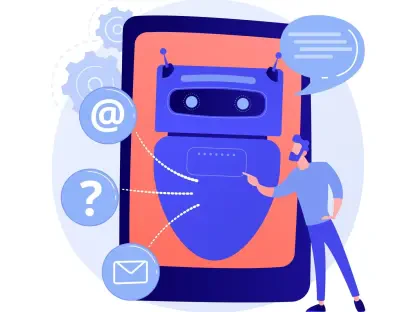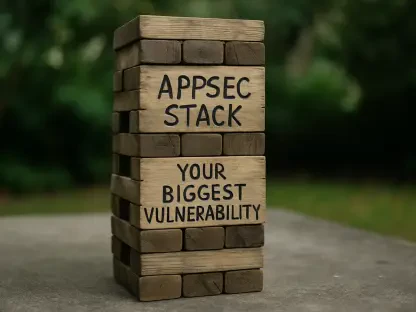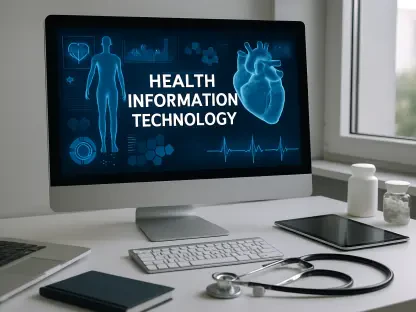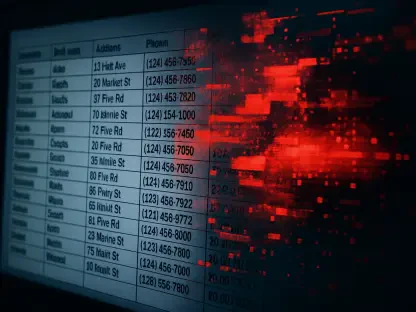In an era where digital security is increasingly paramount, ensuring your Mac’s protection against viruses is crucial. macOS comes equipped with several built-in security mechanisms designed to guard against malware and unauthorized software. Gatekeeper is a key security feature that ensures only trusted software operates on your Mac. It accomplishes this by verifying downloaded applications against a list of identified developers and checking for Apple’s notarization. This process plays a vital role in preventing malicious software from running on your device. Additionally, XProtect is Apple’s built-in antivirus technology that scans for known malware signatures. Operating seamlessly in the background, it requires no user configuration and is regularly updated to detect emerging threats. Introduced in macOS Ventura, App Management further bolsters security by preventing unauthorized apps from making modifications to other applications. By monitoring such activities, it blocks them and alerts the user to any suspicious behavior, thereby enhancing your Mac’s defense.
Signs Your Mac May Be Infected
Despite the robust security features of macOS, it remains essential for users to stay vigilant for signs of potential infections. Unexpected pop-ups are a clear signal; frequent and intrusive pop-up ads often indicate the presence of adware. Another red flag is sluggish performance, as a noticeable decline in system speed may suggest malware activity consuming resources. If unfamiliar applications appear on your Mac, you should also be cautious because software you didn’t install can be a strong indicator of unauthorized activity. Lastly, browser redirections, where you are steered to unfamiliar websites or notice changes in your default search engine, can signify malware.
To maintain a secure environment, conducting regular scans is crucial for detecting and removing malware. macOS’s XProtect works automatically in the background, but users can also utilize the Activity Monitor to identify suspicious processes. By navigating to Applications > Utilities > Activity Monitor, users can review ongoing processes. If unfamiliar or high-resource-consuming processes are found, selecting the process and clicking the ‘X’ to quit it can help mitigate potential threats. However, for a more comprehensive scan, consider reputable antivirus solutions like Intego Mac Internet Security X9, Bitdefender Virus Scanner for Mac, or Avira Free Security for Mac, which offer real-time protection and effective malware detection.
Steps to Remove Malware from Your Mac
If a scan detects malware on your Mac, promptly taking action is essential. First, isolate the infected device by disconnecting from the Internet to prevent further data transmission. This containment measure helps ensure that the malware does not communicate with external servers or propagate further. Next, delete any identified malicious applications by moving the malware to Trash and then emptying it. This step effectively removes the executable files associated with the malware. Additionally, it’s important to examine and remove suspicious login items. Navigate to System Preferences > Users & Groups > Login Items, identify any unfamiliar items, and remove them. This process prevents malware from launching upon startup, helping restore normal functionality.
Clearing browser settings can further aid in eliminating persistent malware. Resetting your browser to default settings can remove unwanted extensions or plugins that may have been surreptitiously installed by malware. By restoring the browser to its original state, you eliminate potential sources of persistent malware activity. Ultimately, ensuring your system is up-to-date by regularly installing the latest macOS updates is paramount. Updates often include security patches that address vulnerabilities, protecting against new threats and enhancing overall system security.
Preventative Measures to Keep Your Mac Secure
In today’s digital age, safeguarding your Mac from viruses is essential. macOS includes multiple built-in security features to protect against malware and unauthorized applications. One primary feature, Gatekeeper, ensures that only trusted software runs on your Mac. It does this by verifying downloaded apps against a list of recognized developers and checking for Apple’s notarization, thereby preventing malicious software from executing on your machine. Another critical component is XProtect, Apple’s integrated antivirus technology that scans for known malware. Operating quietly in the background, it requires no user setup and is routinely updated to recognize new threats. With the introduction of macOS Ventura, App Management adds another layer of security by preventing unauthorized apps from altering other software. This feature monitors and blocks unauthorized modifications, alerting you to any suspicious activity to further enhance your Mac’s protection. These built-in defenses collectively ensure your Mac remains secure against evolving cybersecurity threats.