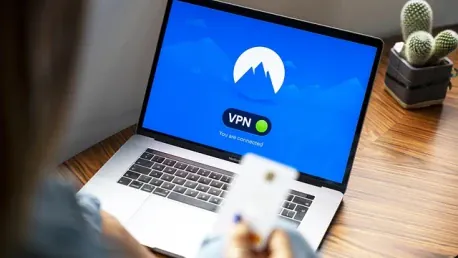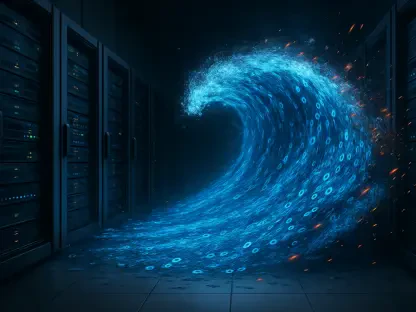In today’s digital age, using a VPN has become a cornerstone of online security and privacy. VPNs, or virtual private networks, are no longer the domain of tech enthusiasts and privacy buffs; they are essential tools for anyone looking to navigate the increasingly restricted internet landscape safely and securely. VPNs provide a valuable layer of protection by encrypting your internet traffic and masking your IP address, which helps to bypass censorship, protect sensitive data, and access region-locked content. However, as powerful as traditional VPNs are, they might not be enough to guarantee comprehensive security for the entire network.
Combining a VPN with a robust protocol like WireGuard can significantly enhance your data protection and privacy. WireGuard, known for its simplicity and high performance, offers a more secure and efficient alternative to legacy protocols. Incorporating WireGuard into your network setup goes a long way toward ensuring that all your devices, from personal laptops to IoT gadgets, are secured under a single, centralized VPN configuration. This article delves into why using a VPN alone isn’t enough and how WireGuard can fill the gaps to provide a more robust privacy and security solution for complete protection.
1. Sign Up for a Proton VPN Account
To harness the power of WireGuard, the first step is to create an account with a VPN service that supports this protocol. Proton VPN, developed by the team behind Proton Mail, offers excellent WireGuard support and a strong focus on user privacy. Visit ProtonVPN.com and click on the option to get Proton VPN for free. You will be presented with the choice between a Free and a Paid plan, each catering to different needs and preferences. Confirming your account involves verifying your email, after which you can log into your Proton VPN dashboard.
Proton VPN’s structure as a non-profit organization under the Proton Foundation ensures that user privacy remains a priority, free from profit-driven motives or influence from shareholders. This independence allows Proton VPN to maintain transparent privacy policies, regularly publish transparency reports, and invest in independent security research. Once your account is verified, you can explore the various features and settings Proton VPN offers through its user-friendly dashboard.
2. Create Your WireGuard Configuration
Creating the WireGuard configuration is a straightforward process in your Proton VPN dashboard. Navigate to the Downloads or WireGuard Configuration section. Here, you will enter a descriptive name for your configuration in the “Device/certificate name” field, such as “ZDNET Test Router.” Select the platform you are setting up, which in this case is the router. Then, configure NetShield, an ad and malware blocker, by selecting the desired filter level or leaving it off if you prefer no filtering. If needed, you can enable NAT/PMP for port forwarding or moderate NAT based on your specific networking needs. Additionally, checking the “VPN Accelerator” option can optimize speeds if supported for your configuration.
Selecting a standard server or region is the next step. Proton VPN can also automatically choose the best server based on load, ensuring the best performance. Once your selections and configurations are set, click “Create” or “Download” to generate and save the .conf file. This file will be instrumental in setting up your router to use the WireGuard protocol for secure network connections.
3. Set Up Your Router
With your WireGuard configuration file ready, it’s time to set up your router. Typically, you will log into your router’s admin interface through an IP address, commonly 192.168.x.x. Navigate to the section dedicated to VPN or WireGuard settings. Import the Proton VPN .conf file you downloaded. Depending on your router, this could involve directly uploading the file or manually copying the keys, peer settings, and endpoint details provided in the configuration file.
Once the file is imported and the necessary details are entered, save your changes and enable the WireGuard interface or tunnel. This will route all network traffic through the WireGuard tunnel, ensuring secured and encrypted communication for all connected devices. Setting up a router this way centralizes the VPN configuration, providing network-wide security without the need for separate VPN clients or profiles on individual devices. This is particularly beneficial in environments with multiple devices, helping to simplify network management and enhance security.
4. Enable IP Passthrough or Bridge Mode (if necessary)
In cases where your ISP’s modem also functions as a router, enabling IP Passthrough or Bridge Mode is crucial to avoid issues like double NAT (Network Address Translation). Double NAT can interfere with the performance and reliability of your VPN connection. Access your ISP gateway’s admin interface, usually through an IP like 192.168.1.254 or 192.168.0.1. Locate the advanced settings section where Bridge Mode or IP Passthrough options are listed.
Assign the MAC address of your custom router as the passthrough device in these settings. Save the changes and reboot both your ISP’s gateway and your router. This step ensures that your custom router receives a public IP address directly from your ISP, allowing it to manage NAT independently and thus boost the VPN’s efficiency and reliability. Properly configuring IP Passthrough or Bridge Mode mitigates potential conflicts and improves your overall network performance.
5. Confirm Your Connection
After configuring your router, it’s important to verify that the connection is working correctly. Check your public IP address at ipinfo.io to see if it reflects the Proton VPN server location. Tools like Speedtest.net can also display your current IP configuration, helping you ensure that traffic is correctly routed through the VPN. For further validation, you can run a ping test or traceroute to confirm stable routing and connectivity.
All traffic on your network should now pass through the WireGuard tunnel, ensuring that every connected device benefits from the enhanced security and privacy provided by the VPN. If any issues arise during verification, reviewing your configuration settings and checking for common problems like DNS leaks or mismatched keys can help resolve them. This step confirms that your entire network is secured under the WireGuard protocol, marking the successful integration of a robust VPN solution into your home or office setup.
Next Steps
With WireGuard successfully set up on your router via Proton VPN, consider exploring additional features to further enhance your network’s security and efficiency. Proton VPN’s paid plans offer features like multi-hop and secure core for added privacy layers. Setting up WAN failover can ensure that your VPN connection automatically switches to a secondary link if the primary one fails, maintaining seamless connectivity.
Refining policy-based routing allows for selective encryption, which is perfect for devices that need local content access or minimal latency, such as gaming consoles. For the more technically inclined, consider hosting your own WireGuard VPN server on platforms like AWS Lightsail, Linode, or DigitalOcean to eliminate third-party dependencies entirely. Incorporating intrusion detection tools like Suricata or Snort on advanced firewall OSes can provide real-time monitoring and blocking of suspicious traffic, adding another layer of security to your network.