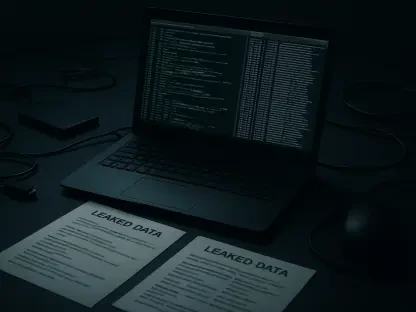Remember that old Hotmail account you had back in the day? The internet does—and it can put your personal information at risk. While it might be tempting to think that more passwords mean more security, the reality is quite the opposite. In fact, the average American now has a staggering 168 passwords, up 70% compared with just three years ago, according to a survey from password management company NordPass. These abandoned accounts are not forgotten by cybercriminals, making them a significant security threat that should be addressed. Ahead, we’ll walk you through what to do with your old accounts and provide essential tech tips to safeguard the ones you decide to keep.
Search for Saved Login Information
Your first task is to hunt down saved login details for various online accounts in your computer’s web browser. This journey begins by examining what your browser has been hoarding in terms of passwords. For instance, if you’re using Chrome, you’ll want to navigate to the three vertical dots in the upper right corner, proceed to “Passwords and autofill,” and then click on “Google Password Manager.” This feature will display a comprehensive list of stored accounts. Rest assured, the procedure is similar across other popular browsers like Firefox and Safari.
Unbeknownst to many, browsers often save login information for ease of access, which can be a double-edged sword. While it’s convenient not having to remember dozens of passwords, it also creates a single point of failure. If someone gains access to your browser, they potentially gain access to all your saved accounts. This is especially crucial for accounts you no longer use, as they might be more vulnerable due to outdated security settings or older, simpler passwords.
Curating this list isn’t just an exercise in nostalgia; it’s a critical step in your personal cybersecurity maintenance routine. Every saved login represents a potential threat if left unchecked. Once you have a list of stored accounts, you can begin the process of deciding which ones to keep, which ones need updating, and which ones should be deleted altogether.
Confirm Your Passwords Haven’t Been Exposed
After gathering your list of stored login information, the next critical step is to verify if any of your passwords have been compromised in a data breach. Modern browsers like Chrome and Edge provide notifications if your saved passwords have shown up in known data breach databases. You might see a pop-up alert advising which passwords need immediate attention.
If you do not receive any pop-up notifications, do not assume that everything is secure. Chrome users, for example, can manually initiate a password health check. Click the three vertical dots in the top right corner, navigate to “Passwords and autofill,” then enter the “Google Password Manager,” and finally select “Checkup.” This manual check will inform you of any compromised credentials stored by your browser.
For an added layer of security, you can visit trusted websites like “Have I Been Pwned?” This free service allows you to input your email address or usernames to see if they have appeared in any known breaches. This process helps ensure that none of your passwords are floating around the dark web, waiting to be exploited by cybercriminals.
Inspect Your Device’s Operating System for Logins
Beyond web browsers, your devices’ operating systems often house saved login information that needs scrutiny. Whether you’re on a PC, Mac, or mobile device, you should search the operating system for saved login credentials. Use a keyword search like “password” to locate these files. For Mac users, this typically brings up Keychain Access, a built-in password manager where you can view your saved accounts.
On Windows devices, similar functionalities are embedded within system settings or through Microsoft’s account management services. Here, you will often find not just a list of saved passwords but also the associated websites. From this vantage point, you can decide whether to modify passwords or delete them altogether.
It’s also important to check for any installed password management apps. Tools such as NordPass, Dashlane, Roboform, LastPass, 1Password, or Bitwarden might have their lists. Reviewing these applications will not only give you a clearer picture of all the accounts you have but also provide the potential to streamline your password management practices.
Log In to Sites to Review or Change Information
Once you have compiled and examined your saved login details, you will need to log in to each site to review or update your password, or officially deactivate or delete accounts you no longer use. Before taking these steps, ensure you have backed up any important information or photos that you may want to keep. This process usually involves navigating to each website’s settings or account management section where you can find options to change your password or delete your account.
Reviewing these accounts is paramount, especially for older accounts that may not have robust security features. Consider updating passwords that you choose to keep with stronger, more complex combinations. Utilize passphrases or a mix of uppercase and lowercase letters, numbers, and special characters to enhance security. This step significantly reduces the risk of unauthorized access, commonly exploited through weak or reused passwords.
In some cases, you might find that deactivation is an option alongside deletion. Deactivating means you can reactivate the account at a later date if needed, whereas deletion is often permanent. Choose accordingly based on your future needs and security posture.
Do Not Simply Remove Apps
Remember that old Hotmail account you had years ago? The internet surely does—and it could expose your personal information. Despite thinking that having more passwords equals better security, the opposite is true. It turns out that the typical American has around 168 passwords today, a 70% increase from just three years ago, says a survey by password management firm NordPass. These forgotten accounts are not overlooked by cybercriminals, turning them into significant security risks that need addressing.
So, what should you do with these old accounts? First, it’s crucial to locate and either delete or secure any outdated accounts you may have. By reducing the number of active accounts, you minimize potential entry points for hackers. Next, consider using a password manager to store secure, unique passwords for each account you keep.
Additionally, enabling two-factor authentication wherever possible greatly enhances security. This extra step requires not just a password but also a secondary form of verification, like a text message or authentication app. Regularly updating your passwords and employing complex combinations of letters, numbers, and symbols further bolsters your account security.
In sum, evaluating and managing your old accounts is essential for protecting your digital life. By following these tech tips, you can significantly reduce your vulnerability to cyber threats and keep your personal information safe.