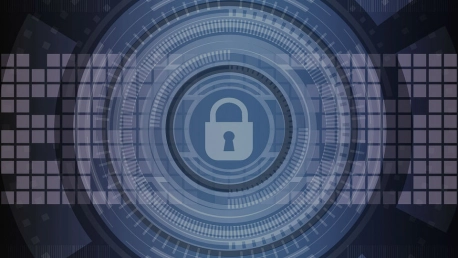You think your Mac is safe from malware? Think again.
While Macs do have some integrated protection against malware, they can still get infected. The good news? According to SecureMac.com, “even as Trojan Horses, adware, and other types of malware are becoming more common on the Mac operating system, true “viruses” are still quite rare for Macs”.
However, if you want to air on the safe side you can (and should) use an antivirus. An example of a good antivirus program for Mac is Malwarebytes, available both as a free and as a premium version. The standard version (free) enables you to check for and remove any malware from your system. You can easily initiate a scanning to remove any malware, spyware, and other garbage software from your Mac without spending a dime.
Malwarebytes Premium comes with extra features that monitor your Mac for malware and spyware so it can prevent infections before they occur. It basically runs in the background, automatically scans your downloads, and monitors your system. It doesn’t come cheap, but you can try it out for free for 30 days.
Antivirus programs aside, there are other things you can do to protect your Mac from malware.
Keep Your macOS Up to Date
It’s the easiest way to prevent infections. When your Mac notifies you of new updates, install them, don’t postpone. Try to avoid clicking ‘Remind Me Later’ because it can easily become a habit.
According to HotToGeek.com, “system updates patch known security vulnerabilities, so if you’re not up to date you’re leaving now-documented openings there for malware to potentially exploit. System updates also update X-Protect, your Mac’s hidden anti-malware program, giving you system-level protection against common malware”.
And don’t forget about your applications updates. “Your browser is a huge potential vector for infection, so make sure that is up to date. Vulnerabilities in any application is a potential problem.”
Install Trusted Software Only
Installing pirated Mac applications is perhaps the most common way to infect your computer. The second easiest way to end up with malware is by clicking on ads that suggest things like “update your Flash Player”. According to HotToGeek.com,“if you get a popup saying Adobe Flash is out of date, it’s probably a scam – but if you want to make sure, go to Adobe.com instead of clicking the popup and check for updates from the official source”.
When you download and install software from sketchy sites (unofficial sources) you won’t be able to rely on your antivirus anymore. Think of it this way, your antivirus should be your last line of defense. When you go online on different sites you should act as if you had no antivirus program on your computer because having an antimalware software can give you a false sense of security.
So stick to downloading apps from official sources, or better yet, search for software on Mac’s App Store. What’s great about macOS is that it will try to stop you from running software from unauthorized developers. You may have noticed that whenever you try to launch a new application, your Mac’s Gatekeeper automatically checks to see if that application is signed with a valid signature or not.
If the application is from an authentic source, it’s allowed to run. If it’s not, you’ll get a warning on your screen informing you that the application is untrustworthy, and your Mac will prevent it from running. Of course, you can bypass the Gatekeeper’s settings and run an app if you want to – but you shouldn’t, unless you are completely sure you can trust the source you downloaded it from.
Disable Java and Flash
This might sound counterintuitive, but “two of the most common vectors for Mac malware are Java and Flash”, according to HotToGeek.com. Luckily, your macOS’s default browser Safari, disables both of them by default. You can however, although it’s not advised, re-enable them yourself if you want to. But again, just like installing software from various sources, you should only enable them on sites you trust. “The modern web doesn’t require Java or Flash that much anymore, so if you can avoid running them altogether that’s probably for the best.”
Do NOT Disable Your System Identity Protocol
Also known as SIP or “rootless”, the system identity protocol prevents pretty much anything other than a macOS bundle to interfere with or change core aspects of your operating system. It goes without saying that if you disable it, you’ll be able to change the core of the operating system, but so will any malware, making it almost impossible for you to detect and remove it from your system.
Perform Malware Scans Regularly
Malicious files can hide in plain sight. More so, your computer could be infected without showing any symptoms. Which is why you should run a scan from time to time because in case of an infection, it’s best to spot it early. If Malwarebytes is not for you, you could give Sophos a try; it has an always-on malware scanner which can be pretty heavy on your system resources, but it’s highly effective for detecting potential infections in real time, and it’s free.