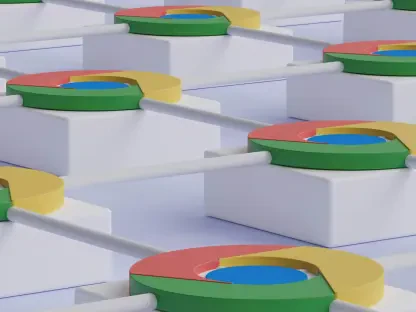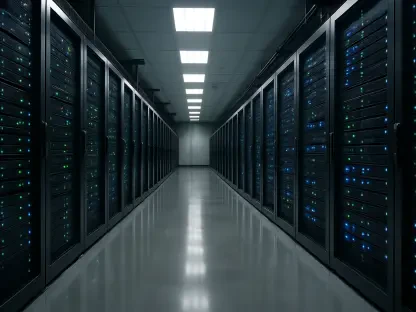Installing the latest iOS update on your iPhone allows you to enhance its security, introduce new features, improve performance, fix bugs, etc. However, sometimes these updates lead to unexpected data loss issues, leaving you worried about lost photos, videos, documents, and other files. If you have recently updated your iPhone and found any data missing, don’t panic. Luckily, there are several iPhone data recovery methods available online to recover your lost data. This comprehensive guide explains various methods on how to recover lost iPhone data after an iOS update.
1. Verify Your iCloud Backup
Before attempting to use any data recovery technique, it’s crucial first to check if your data is available in your iCloud backup. Apple provides seamless integration with iCloud, which automatically creates a backup of files stored on your device when synced. If you have enabled iCloud backup on your iPhone, follow the steps below to recover lost files:
First, launch the Settings app and navigate to General > Reset > Erase All Content and Settings. This process will erase all current data on your device, but don’t worry – it’s a prerequisite for restoring your iCloud backup. Remember to fully charge your phone or connect it to a power source, as this process can take some time.
After erasing all content and settings, tap the Restore from iCloud Backup option. From the Choose Backup screen, select the backup version you wish to restore. Be sure to choose the most recent one to ensure that you recover the latest data available. Next, sign in to your iCloud account and select the specific data and apps you want to restore to your iPhone. Finally, tap the Restore button to save all the related data back on your iPhone and patiently wait for the process to complete. Depending on your internet connection and the amount of data, this may take several minutes.
2. Retrieve Data Using iTunes or Finder Backup
If you prefer or have a habit of backing up your iPhone to your computer using iTunes (for Windows) or Finder (for macOS Catalina and later), you can easily restore your lost data after an iOS update using this method. This approach is particularly useful if you have not enabled iCloud backups. The steps are straightforward and require minimal effort:
Begin by connecting your iPhone to your computer using a USB cable and open the iTunes or Finder app, depending on your operating system.
Once your iPhone is connected, select it from the list of devices displayed on the app interface. It’s crucial to ensure a stable connection throughout this procedure to prevent any interruptions that might corrupt the backup or disrupt the restoration process.
Click on the Restore Backup option and a list of available backups will appear. Look for the most recent backup file to avoid losing important updates made since the last backup. Follow any on-screen instructions that may appear, guiding you through the restoration process. Be patient as the restoration can take some time, depending on the size of the backup and your computer’s processing speed.
3. Utilize iCloud.com to Recover Missing Files
In cases where you have not set up iCloud backup but still sync specific app data with iCloud services, utilizing iCloud.com can be a vital method for recovering missing files. This method is particularly valuable for retrieving recently deleted items from apps such as Photos, Notes, Contacts, and Files. Here’s how you can do it:
Open any web browser on your computer or another device and visit iCloud.com. Log in with your Apple ID and password associated with the account used on your iPhone. Once logged in, navigate to the specific app containing the data you wish to recover.
Access the Recently Deleted folder in the app, and you’ll find a list of files and items that were deleted within the last 30 days. Select the files you want to recover and click Restore. If the files you’re seeking are there, this can be a quick and efficient way to get them back.
After restoration, download the recovered files to your computer. This method ensures that you have a copy of important data on your local storage, providing an additional layer of security to prevent future data loss.
4. Employ iPhone Data Recovery Software
If you find yourself in a situation where you neither have a recent iCloud nor iTunes backup, third-party iPhone data recovery software becomes a viable alternative. Specialized tools like Stellar Data Recovery for iPhone offer comprehensive recovery options for various types of data lost under different scenarios.
To use this software, start by downloading and installing Stellar Data Recovery for iPhone from the official website on your computer. Connect your iPhone to the computer using a USB cable to enable the software to access your device.
Launch the software, and from the homepage, select the option Recover from iPhone. Specify the file type you need to restore, then click Next to continue. The software will perform a thorough scan of your device, searching for recoverable files. Depending on the amount of data, this scan might take several minutes.
Once the scan is complete, you can preview the files identified by the software. Select the ones you want to recover, then click the Save button to store them in your desired location on your computer. For optimal recovery results, it’s advisable to avoid using your iPhone after data loss to prevent overwriting the deleted files.
5. Seek Help from Apple Support
If all the above methods for iPhone data recovery after an iOS update fail or you encounter difficulties during the process, reaching out to Apple Support for assistance is a crucial next step. Apple Support can offer professional help for recovering data or troubleshooting issues caused by the update or any other reason.
To contact Apple Support, visit the Apple support website. From the menu bar located at the top of the website, click Support. Several categories will be displayed from which you can choose your specific issue. Once you identify your problem, you can either schedule a call or start a chat with an Apple representative.
If needed, you can also visit an Apple Store for in-person assistance. Apple Store technicians can provide hands-on support and use advanced diagnostic tools that might offer additional solutions for your data recovery needs.
Frequently Asked Questions (FAQs)
Can I recover data after resetting my iPhone?
Yes, you can use any previously created backups to recover data after resetting your iPhone. However, if there is no backup, you can use iCloud, iTunes/Finder, or third-party recovery tools to restore your files.
Is data recovery software effective for lost data?
Third-party iPhone data recovery software like Stellar Data Recovery for iPhone can be highly effective. The recovery success depends on factors like the duration since the data was lost and whether the space has been overwritten.
How long does the data recovery process take?
The exact duration of data recovery varies on the size of the lost data and the scanning process. A quick scan may take a few minutes, while a deep scan could take several hours.
Conclusion
Updating your iPhone to the latest iOS version can offer enhanced security, new features, better performance, and bug fixes. However, sometimes these updates may also come with unexpected data loss, causing concerns about missing photos, videos, documents, and other important files. If you’ve recently updated your iPhone and found that some of your data is lost, there’s no need to worry. Fortunately, there are several methods available online for iPhone data recovery that can help you retrieve your lost data.
This detailed guide walks you through various techniques to recover lost iPhone data following an iOS update. Whether it’s using iCloud, iTunes, or third-party recovery software, this comprehensive resource will provide step-by-step instructions on how to efficiently restore your missing files. It’s important to act quickly and follow the recommended methods to ensure the best chances of data recovery.
By employing these solutions, you can effectively restore any data that went missing due to the update, bringing peace of mind and keeping your iPhone functioning smoothly. Whether you’re a tech-savvy individual or someone who just wants an easy fix, these recovery methods cater to all levels of users. Remember to regularly back up your iPhone to avoid future data loss issues during updates.